language Mercury Milan 2008 SYNC Supplement
[x] Cancel search | Manufacturer: MERCURY, Model Year: 2008, Model line: Milan, Model: Mercury Milan 2008Pages: 88, PDF Size: 4.13 MB
Page 8 of 88
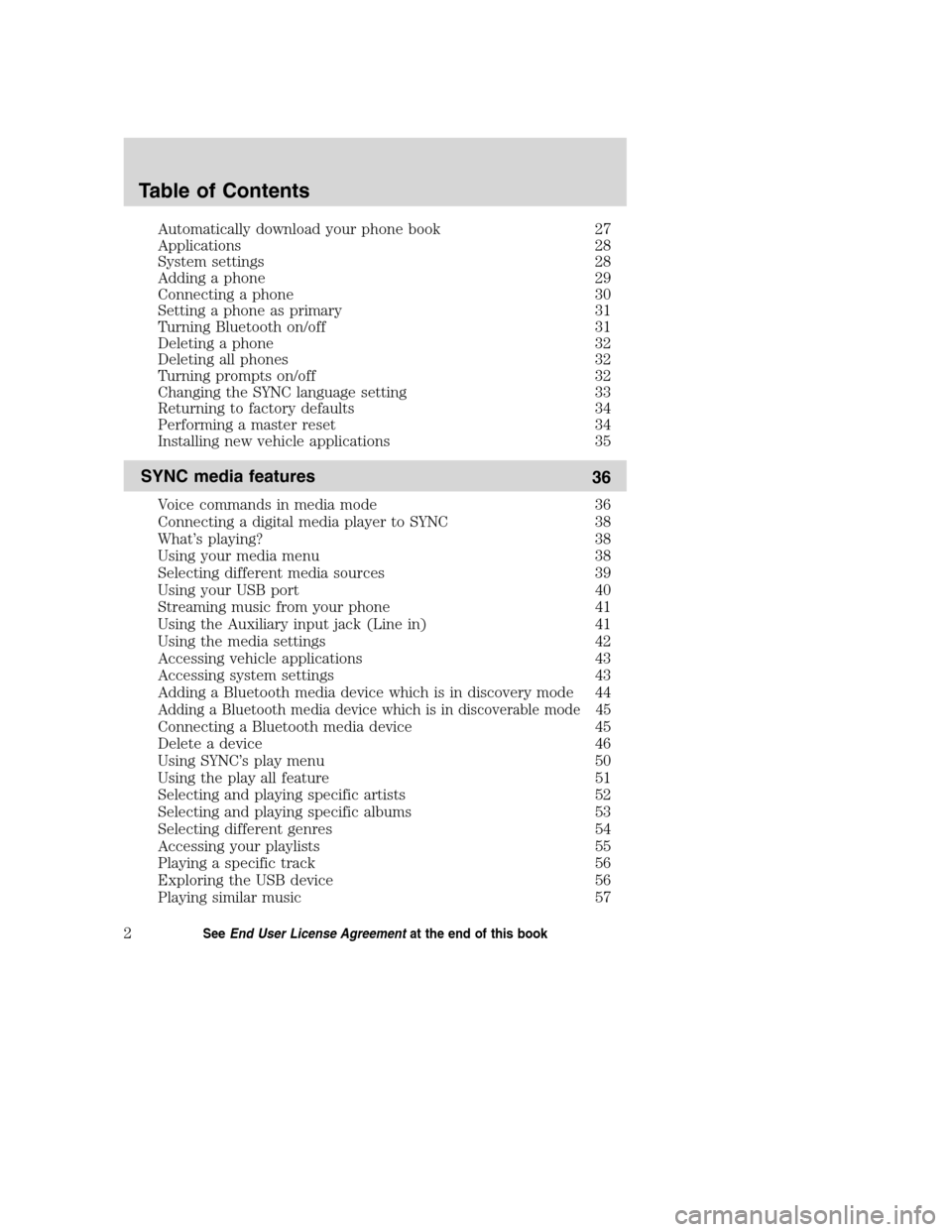
Automatically download your phone book 27
Applications 28
System settings 28
Adding a phone 29
Connecting a phone 30
Setting a phone as primary 31
Turning Bluetooth on/off 31
Deleting a phone 32
Deleting all phones 32
Turning prompts on/off 32
Changing the SYNC language setting 33
Returning to factory defaults 34
Performing a master reset 34
Installing new vehicle applications 35
SYNC media features
36
Voice commands in media mode 36
Connecting a digital media player to SYNC 38
What’s playing? 38
Using your media menu 38
Selecting different media sources 39
Using your USB port 40
Streaming music from your phone 41
Using the Auxiliary input jack (Line in) 41
Using the media settings 42
Accessing vehicle applications 43
Accessing system settings 43
Adding a Bluetooth media device which is in discovery mode 44
Adding a Bluetooth media device which is in discoverable mode 45
Connecting a Bluetooth media device 45
Delete a device 46
Using SYNC’s play menu 50
Using the play all feature 51
Selecting and playing specific artists 52
Selecting and playing specific albums 53
Selecting different genres 54
Accessing your playlists 55
Playing a specific track 56
Exploring the USB device 56
Playing similar music 57
Table of Contents
2SeeEnd User License Agreementat the end of this book
2008(mgm)
Supplement
USA(fus)
Page 35 of 88

•BT (BLUETOOTH) ON/OFF
•DELETE DEVICE
•DELETE ALL
•RETURN
ADVANCED:
•PROMPTS
•LANGUAGES
•DEFAULTS
•MASTER RESET
•INSTALL APPLICATIONS
•SYSTEM INFO
•RETURN
Refer to the following sections for further information.
Adding a phone
Note:This is a speed dependent feature and cannot be performed when
the vehicle is traveling at speeds greater than 3 mph (4.82 km/h).
Note:SYNC can store up to 12 previously paired devices.
To add/pair an additionalBluetoothenabled device(s) to SYNC:
Note:To scroll, press
SEEKor/.
1. Press
to enter PHONE MENU.
2. Scroll repeatedly until SYSTEM SETTINGS appears in the radio
display.
3. Press OK to confirm and enter the SYSTEM SETTINGS menu.
4. Scroll repeatedly until BT DEVICES appears in the radio display.
5. Press OK to confirm and enter the BT DEVICES menu.
6. Scroll repeatedly until ADD DEVICE appears in the display. Press OK
to confirm.
7. When FIND SYNC appears in the display, press OK. Follow the
instructions in your device’s user guide to put your phone into discovery
mode. A six digit PIN will appear in the radio display.
8. When prompted on your phone display, enter the six digit PIN.
9. Once pairing is successful, DEVICE NAME and then CONNECTING
and then CONNECTED will appear in the radio display. Depending on
the functionality of your phone, you may be asked additional questions.
2008(mgm)
Supplement
USA(fus)
SYNC phone features
29SeeEnd User License Agreementat the end of this book
Page 39 of 88

2. Scroll repeatedly until SYSTEM SETTINGS appears in the radio
display.
3. Press OK to confirm and enter the SYSTEM SETTINGS menu.
4. Scroll repeatedly until ADVANCED appears in the radio display.
5. Press OK to confirm and enter the ADVANCED menu.
6. Scroll repeatedly until PROMPTS appears in the radio display.
7. Press OK to enter the PROMPTS menu.
8. Scroll to toggle between PROMPTS ON or PROMPTS OFF. (The
default setting is ON).
9. Press OK when the desired selection appears in the radio display. SET
ON or SET OFF will appear in the radio display as a confirmation. SYNC
will then take you back to the ADVANCED menu.
Changing the language setting
SYNC allows you to select from three languages: English, French and
Spanish. Once selected, all radio display messages and prompts will be in
the selected language. To access the language menu:
Note:To scroll, press
SEEKor/.
1. Press
to enter the PHONE MENU.
2. Scroll repeatedly until SYSTEM SETTINGS appears in the radio
display.
3. Press OK to confirm and enter the SYSTEM SETTINGS menu.
4. Scroll repeatedly until ADVANCED appears in the radio display.
5. Press OK to confirm and enter the ADVANCED menu.
6. Scroll repeatedly until LANGUAGE appears in the radio display.
7. Press OK to enter the LANGUAGE menu.
8. Scroll repeatedly to cycle through ENGLISH, FRANCAIS and
ESPANOL.
9. Press OK when the desired selection appears in the radio display. If
you have changed the language setting, the radio display will read
UPDATING. Once the change is complete, SYNC will confirm the change
audibly and in the radio display. SYNC will then take you back to the
LANGUAGES menu.
2008(mgm)
Supplement
USA(fus)
SYNC phone features
33SeeEnd User License Agreementat the end of this book
Page 50 of 88

ADVANCED:
•PROMPTS
•LANGUAGES
•DEFAULTS
•MASTER RESET
•INSTALL APPLICATIONS
•RETURN
Refer to the following sections for further information.
Adding a Bluetooth media device which is in discovery mode
Note:This is a speed dependent feature. Your vehicle must be moving
less than 3 mph (4.82 km/h) to use this feature.
Note:If your phone supports streamingBluetoothaudio and has already
been paired with SYNC as a phone, you do not have to go through the
pairing process again.
Note:To scroll, press
SEEKor/.
1. Press AUX repeatedly until SYNC appears.
2. Press MENU. MEDIA MENU will momentarily appear in the radio
display.
3. Press OK to access the PLAY MENU.
4. Scroll repeatedly until SYSTEM SETTINGS appears in the radio
display.
5. Press OK to confirm and enter the SYSTEM SETTINGS menu.
6. Scroll until BT (BLUETOOTH) DEVICES appears in the radio display.
Press OK to confirm and enter the BT DEVICES menu.
7. Scroll until ADD DEVICE appears in the radio display. Press OK to
confirm.
8. When FIND SYNC appears in the display, press OK. Follow the
instructions in your device’s user guide to put your phone into discovery
mode. A six digit PIN will appear in the radio display.
9. When prompted on your phone’s display, enter the six digit PIN in the
radio display.
10. Once pairing is successful, DEVICE NAME and then CONNECTING
and then CONNECTED will appear in the radio display.
You can now change SYNC sources to BT (BLUETOOTH) AUDIO and
stream music from your device.
2008(mgm)
Supplement
USA(fus)
SYNC media features
44SeeEnd User License Agreementat the end of this book
Page 54 of 88

6. Scroll repeatedly until ADVANCED appears in the radio display.
7. Press OK to confirm and enter the ADVANCED menu.
8. Scroll repeatedly until PROMPTS appears in the radio display.
9. Press OK to enter the PROMPTS menu.
10. Scroll to toggle between PROMPTS ON or PROMPTS OFF. (The
default setting is ON).
11. Press OK when the desired selection appears in the radio display.
SET ON or SET OFF will appear in the radio display as a confirmation.
SYNC will then take you back to the ADVANCED menu.
Changing the SYNC language setting
SYNC allows you to select from three languages: English, French and
Spanish. Once selected, all of SYNC’s radio displays and prompts will be
in the selected language. To access the language menu:
Note:To scroll, press
SEEKor/.
1. Press AUX repeatedly until SYNC appears.
2. Press MENU. MEDIA MENU will momentarily appear in the radio
display.
3. Press OK to access the PLAY MENU.
4. Scroll repeatedly until SYSTEM SETTINGS appears in the radio
display.
5. Press OK to confirm and enter the SYSTEM SETTINGS menu.
6. Scroll repeatedly until ADVANCED appears in the radio display.
7. Press OK to confirm and enter the ADVANCED menu.
8. Scroll repeatedly until LANGUAGE appears in the radio display.
9. Press OK to enter the LANGUAGE menu.
10. Scroll repeatedly to cycle through ENGLISH, FRANCAIS and
ESPANOL.
11. Press OK when the desired selection appears in the radio display. If
you have changed the language setting, the display will read UPDATING.
Once the change is complete, SYNC will confirm the change audibly and
in the radio display. SYNC will then take you back to the ADVANCED
menu.
2008(mgm)
Supplement
USA(fus)
SYNC media features
48SeeEnd User License Agreementat the end of this book
Page 80 of 88

A
Accessing call history/phone
book during active call ...............18
Accessing system settings .........43
Accessing vehicle applications ..43
Accessing your phone book .......20
Accessing your playlists .............55
Active call menu options ...........16
Adding a Bluetooth media
device which is in discoverable
mode ............................................45
Adding a Bluetooth media
device which is in discovery
mode ............................................44
Adding a phone ...........................29
Answering an incoming call .......14
Applications .................................28
Automatically download your
phone book ..................................27
C
Call history ..................................20
Changing the SYNC language
setting ....................................33, 48
Connecting a Bluetooth media
device ...........................................45
Connecting a digital media
player to SYNC ............................38
Connecting a phone ....................30
D
Delete a device ...........................46
Deleting a phone .........................32
Deleting all phones .....................32Deleting all text messages .........24
Downloading unread text
messages ......................................23
E
End user license agreement ......67
Ending a call ...............................14
Exiting phone mode ...................14
Exploring the USB device ..........56
H
How SYNC interacts with your
Bluetooth device .........................19
I
Incoming new text message ......15
Installing new vehicle
applications ...........................35, 50
J
Joining two calls
(multiparty/conference
call) ........................................17–18
M
Making a call ...............................14
Message notification ...................26
Modifying your phone book .......26
P
Performing a master reset ...34, 49
Phone dependent features ...........5
Phone redial ................................19
2008(mgm)
Supplement
USA(fus)
Index
74